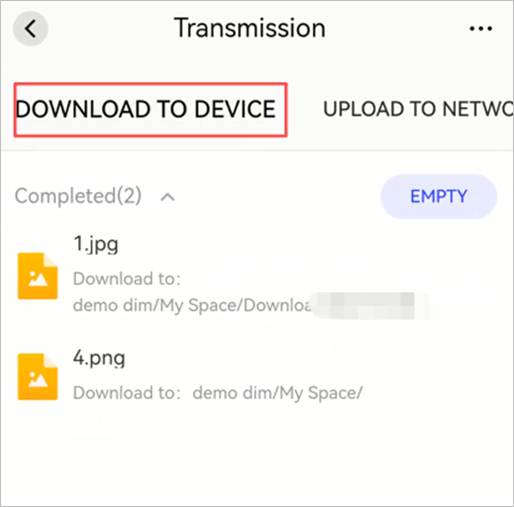Cloud Drive
Weline Pro supports integration with third-party cloud drives. You can upload files from the Weline Pro edge device to a cloud drive, download files from a cloud drive to the device, or synchronize data between them.
Currently supported third-party cloud drives include: Google Drive, OneDrive, and Dropbox.
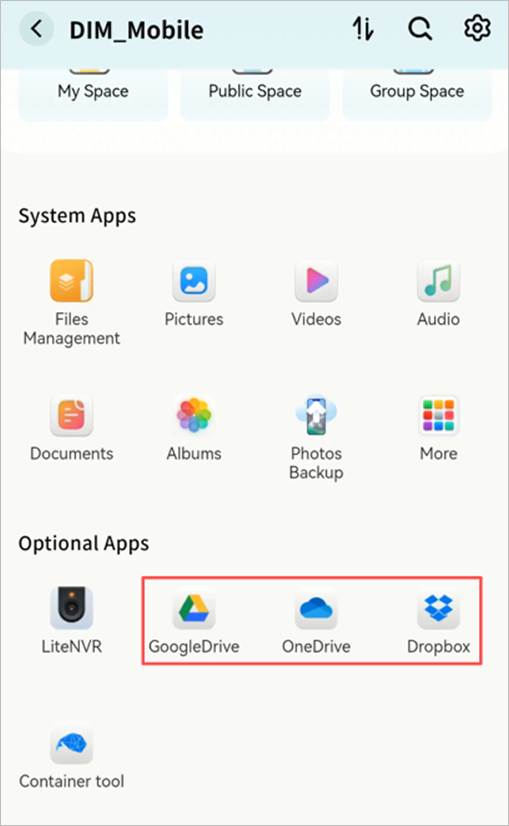
Cloud Drive Login
Log in to Google Drive
- For first-time use, click Install > wait > Open.
- Read and agree to the usage terms, then click Confirm.
- On the Google Drive authorization page, enter your account credentials.
- Once logged in, your Google Drive files will be accessible.
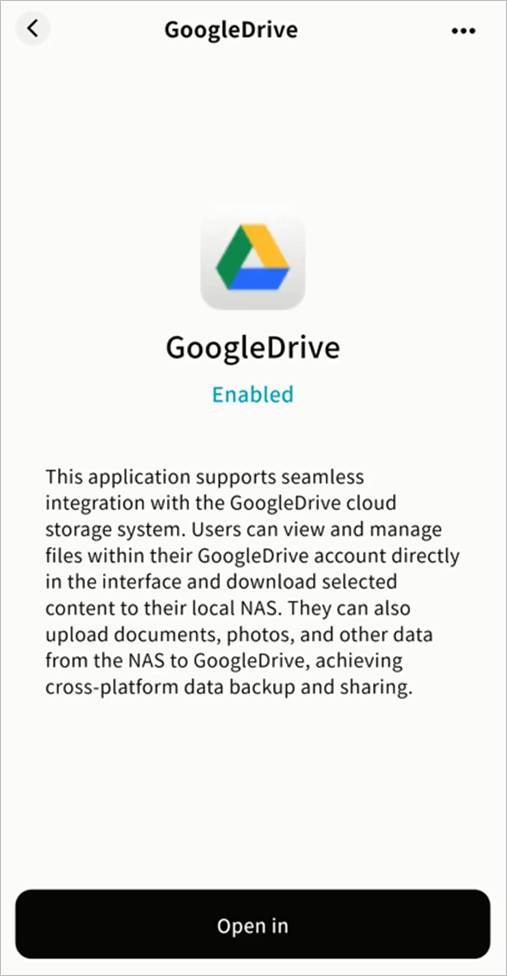
Log in to OneDrive
- For first-time use, click Install > wait > Open.
- Read and agree to the usage terms, then click Confirm.
- On the OneDrive authorization page, enter your account credentials.
- Once logged in, your OneDrive files will be accessible.
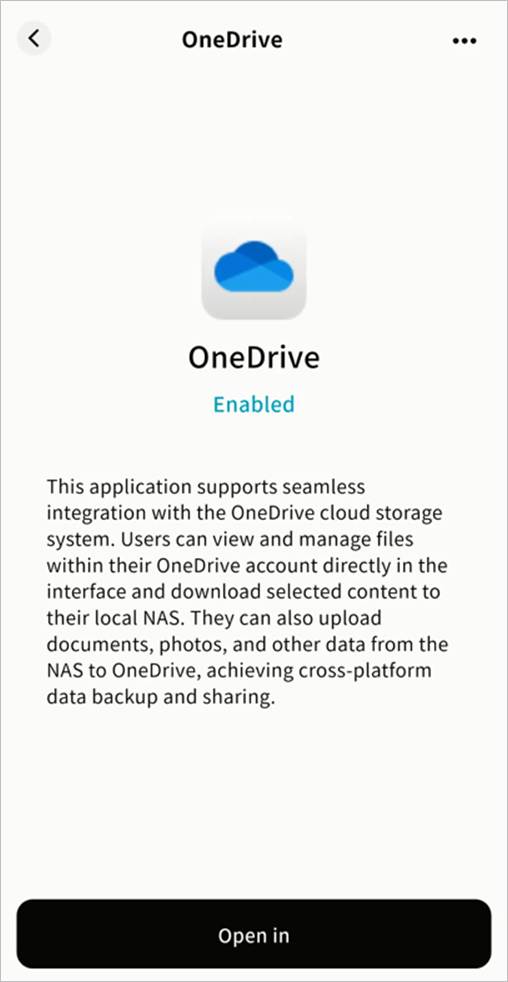
Log in to Dropbox
- For first-time use, click Install > wait > Open.
- Read and agree to the usage terms, then click Confirm.
- On the Dropbox authorization page, log in with your account credentials or sign in via Google/Apple.
- Once logged in, your Dropbox files will be accessible.
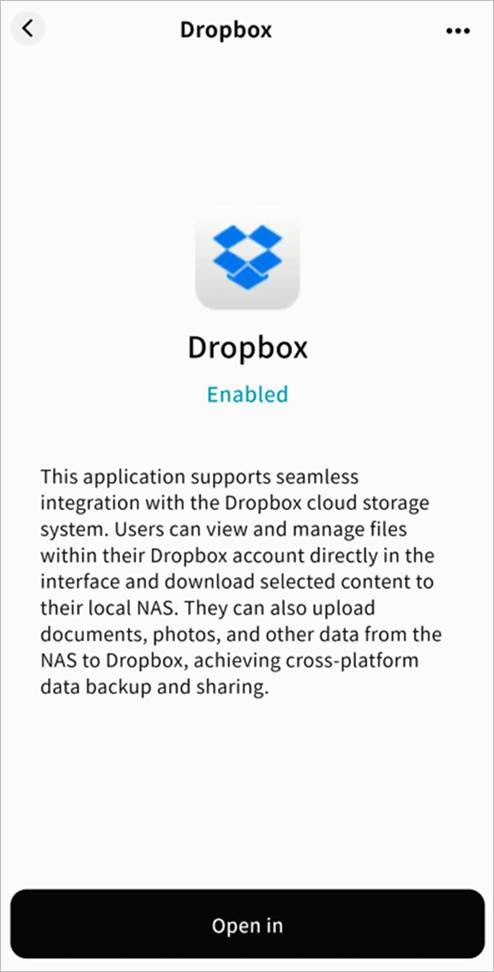
Cloud Drive Operations
Cloud Drive Interface
After login, the interface includes:
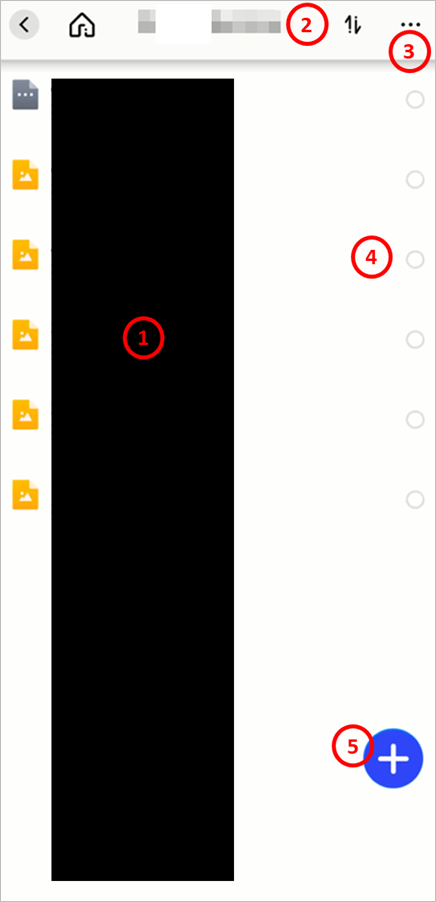
① File List: Displays files stored in the cloud drive.
② Task List: Shows progress and history of upload/download tasks.
③ Logout: Exits the account; re-login required to re-enter.
④ File Operations: Available via menu, including download, rename, copy, move, and delete.
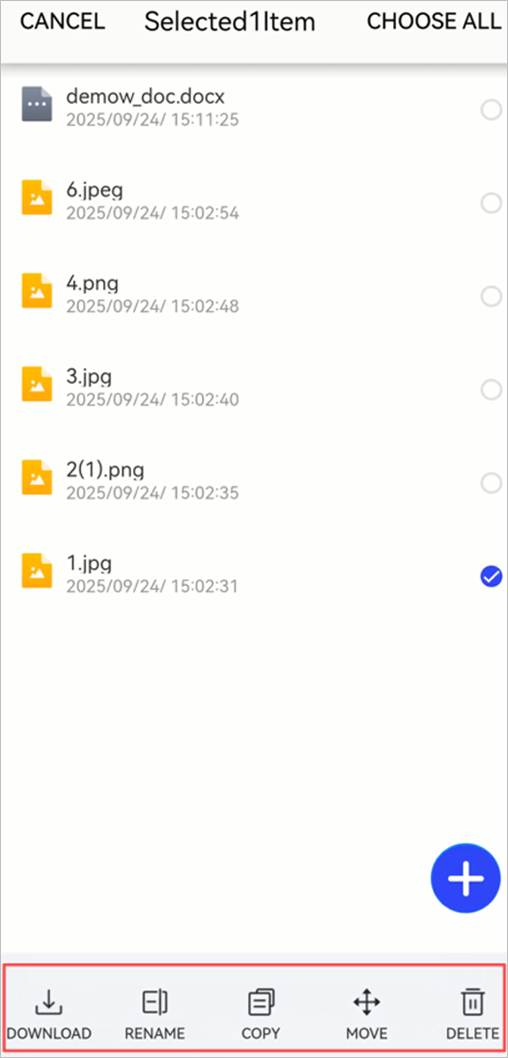
⑤ Add Files: Upload files from Weline Pro to the cloud or create new folders.
Upload Files from Weline Pro to Cloud Drive
- Go to Cloud Drive > + and choose upload or create folder.
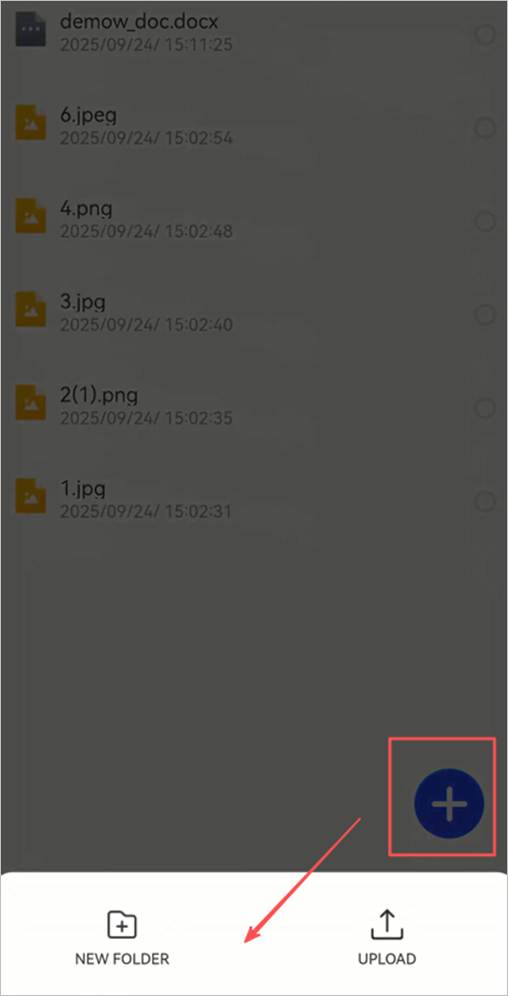
- Select files/folders from My Space to upload (multi-select supported).
Note: For security reasons, only files from My Space can be uploaded.
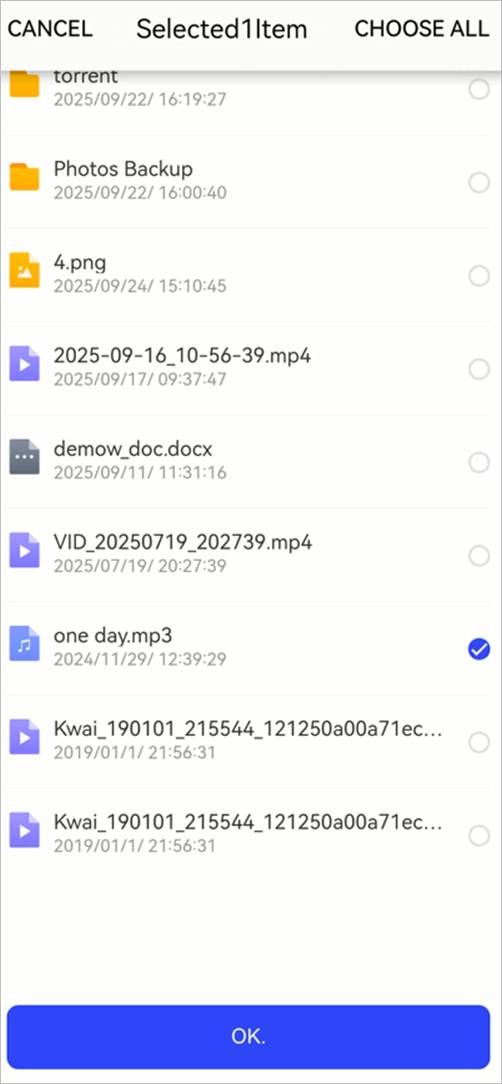
- Confirm to start upload.
Download Files from Cloud Drive to Weline Pro
- Select the file(s) > click Download.
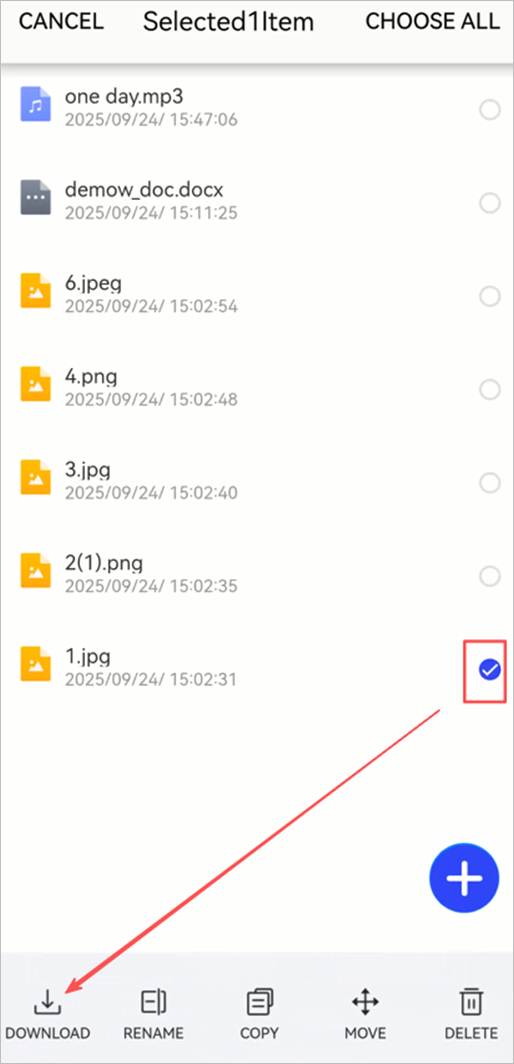
- Choose the destination folder in My Space (only My Space is allowed).

- Confirm to start download.
File Operations in Cloud Drive
After selecting files/folders, the operations menu allows you to:
- Download: Save cloud drive files to Weline Pro (multi-select supported).
- Move: Relocate files to another folder within the cloud drive.
- Copy: Duplicate files to another folder within the cloud drive.
- Delete: Remove one or more files.
- Rename: Change file or folder names.
- + Button: Upload files from Weline Pro or create new folders in the cloud drive.
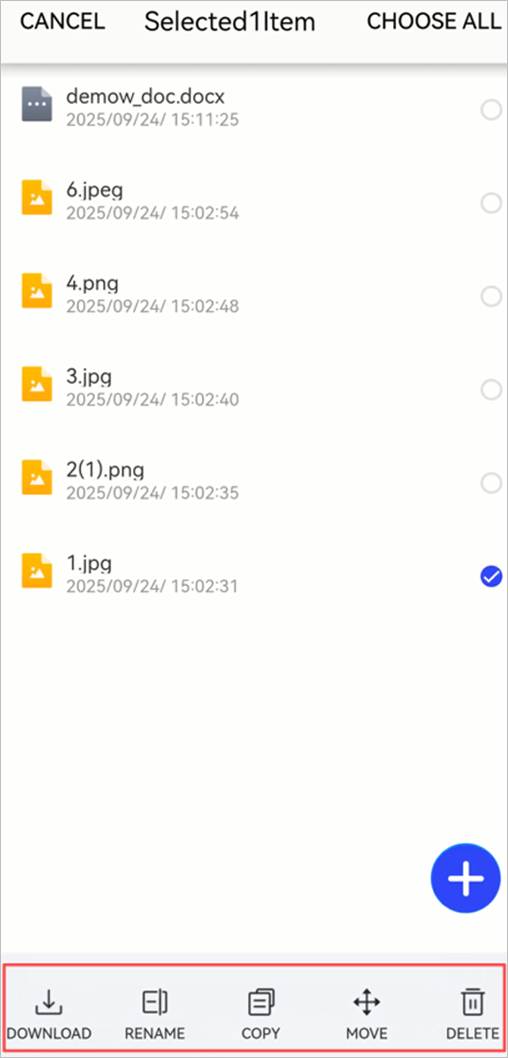
Transfer List
Monitor upload and download tasks under the Transfer List.
- Uploads to Cloud Drive:
- Pause, start, or cancel multiple tasks.
- Clear all completed tasks.
- View failed uploads.
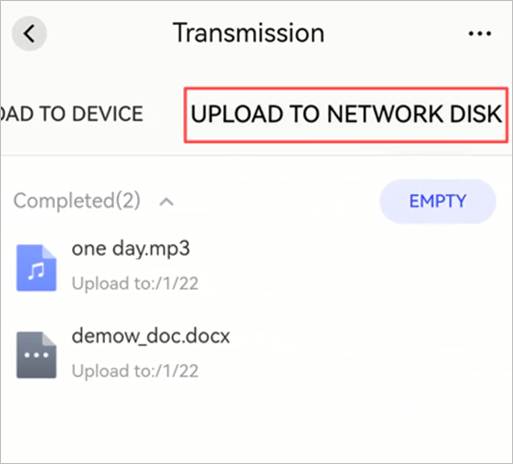
- Downloads to Device:
- Pause, start, or cancel multiple tasks.
- View or clear single or all completed tasks.
- View failed downloads.